I want to 3D print faster! How can I get a better quality print? These are both comments I get all of the time. There are a lot of different settings that can affect the speed and quality of your print and the tricky part is it all depends on what you want to do. After reading this post you will have the knowledge you need to get your perfect print. I just want to note that most of the material in this post comes from the Slic3r user manual. I have abbreviated it and related it to the Dobot.
The Important First Layer
It is critical to get the first layer right. If not done right it may lead to parts warping, detaching, or even complete failure. The keys to a successful first layer are:
- Print on a level surface
- Reduce Speed
- Thicker Layer Height – it should be the same height as the diameter of the nozzle, in our case .4 mm.
- Increase Extrusion Width – this can be done by either a percentage or fixed amount. A value of
- 200% is recommended for the first layer. This is 200% of the layer height. If using the setting listed above, it would be a .8 mm extrusion width.
Layer Height
A lower layer height will lay down more layers which will make less noticeable bands. If you need a high resolution piece, use lower layer heights. If aesthetics isn’t as important as function then you may want to increase your layer height. If speed is important, higher layer heights will also decrease the amount of time it takes to print the part.
Perimeters
This is essentially wall thickness. It is recommended to have a minimum of two perimeters. More perimeters means a longer print time, but will also insure the part is printed correctly and covers any defects.
Solid Layers

Your part will utilize print patterns such as rectilinear or honeycomb and will not be solid. To make the part look complete and to fill gaps, a solid layer will be used at the beginning and end of the part. Do you see the gaps on the top of the orange rook piece? This is an example of insufficient solid top layers.
Speed
- Perimeters: The outline may benefit from being printed slightly slower so that the outside skin of the print has fewer blemishes. For the Dobot the default setting is 4 mm/s.
- Infill: The infill is hidden and can be extruded faster than perimeters. I have found with the Dobot I can get a decent infill at a speed twice as much as the perimeter, but don’t be afraid to go faster or slower than this.
- Solid Infill: This speed should be slower than infill but faster than perimeters.
- Top Solid Infill: Set at perimeter speed for a clean finish.
- Support Material: Support material sho
- uld be quick, set equal to or higher than infill speed.
- Bridges: Generally slightly faster than perimeter speed.
- Travel: This is the “non-printing” moves and should be performed as quickly as the Dobot can move.
- First Layer Speed: Rule of thumb is to set it 50% of infill speed or less.
Fill Density
Fill density is a value between 1-100%. In most cases a 100% fill density would be a waste of time and material. 40% is enough to provide excellent mechanical strength. However, even 10% can provide a quality print. Recommended fill density between 10-30%.

From left to right: 15%, 12%, 10%, and 5%. There isn’t a visible difference in quality between 10-15%. I did alter the speed settings on the 5% test as well which contributed to the poor quality.
Fill Pattern
The fill pattern will depend on the desired structural strength, print, speed, and personal taste. In most cases line, rectilinear, or honeycomb will be the most optimal fill pattern. Honeycomb is stronger than line or rectilinear, but takes longer to print. More exotic fill patterns are slower, but may suit your personal taste.

Support Layers

Support Layers are additional layers to hold up layers above it to provide support. The support layers will be removed once the print is complete. In the picture with the green fox, the support material is orange. Use support layers when your model requires.
Brim
Brim is extra material used as a base flange. Using brim can reduce warping and is usually cut away once the part is done printing and removed from the print bed.

Conclusion
The optimal settings for your print are up to you. Do you want to print as quickly as possible or are you going with the most aesthetically pleasing print? Try toying with the settings yourself and running the “slice with Slic3r” program to determine what kind of print time different settings will give you. You will get better prints with more complicated fill patterns, increased density, and slower printing speeds, but it will also increase your print time. Below I ran a test with the default Dobot 2.0 settings vs. settings I came up with myself. My test print ran faster but the finish wasn’t nearly as good. What is more important to you? Run some tests of your own to determine your best settings! Good luck and have fun 3D printing with your Dobot. You will have the perfect prints in no time!
* If you want to work with even more advanced settings you can read with user manual for Slic3r, the program that plans the 3D printing, as well as the user manual for Repetier.
 |
 |
Left: Dobot 2.0 Settings | Right: Test Settings


Pick and Place Progress at Copley High School
Kirby Harder, Head of the Engineering Dept. at Copley High School is continuing to teach his students the fundamental aspects of the Dobot Magician's by utilizing the "Introduction to Robotics" Curriculum while creating unique challenges designed to take his student's...

Copley Grant Update – 3 Major Goals Met
We recently checked in with Kirby Harder of Copley High School who shared the following account, detailing the progress being made with the Dobot Magicians in his engineering course. This past week I introduced one of my engineering classes to the Dobot Magician and...

Copley Grant Update – Progress with Dobot
Kirby Harder, Head of the Engineering Dept. at Copley High School, has shared another classroom update. Now 9 days into the school year, Kirby challenged his students to get the Dobot Magicians to work with the conveyor and pick and place colored blocks. I am still...

Copley High School Unpacks the Grant Kit
Head of the Engineering Dept. at Copley High School, Kirby Harder, recently shared an update after receiving the Dobot materials that were awarded as part of the Dobot Grant package. Copley High School in Copley, OH was chosen among other qualified applicants as the...

Dobot Magician Prepares Breakfast
Watch as the Dobot Magician assists with preparing breakfast in a Hotel Kitchen in Japan! There's no limits as to what the Dobot Magician can do. What application do you have in mind? Contact us today to learn more about the endless capabilities of the Dobot...

2019 World Robot Conference
The 2019 DOBOT Intelligent Manufacturing Challenge (DOBOT IMC) started officially in March and its first round of international competitions enclosed with successes in Japan and Mexico, followed by the second round in May with a dedicated workshop in Hong Kong and a...

IP Tech Supports STEM With RENi Grant
After receiving many submissions from qualified applicants, we are pleased to announce that we have chosen to award the In-Position Technologies' RENi Grant for Dobot Magician Robot Labs to Copley High School in Copley, OH! Special thanks goes to Engineering teacher...

NEW Dobot Robot
Dobot has a NEW collaborative robot that will be released this year! Here is a sneak peak showcasing the robot utilizing its sensor capabilities...

Magician Plays Tic-Tac-Toe
Watch as the Dobot Magician plays a game of Tic-Tac-Toe using Vision + Python and OpenCV. The Dobot Magician is very flexible with its API. The only potential limitation is your imagination. Explore the programming capabilities and pliability of the Dobot Magician by...

Can Students Use DobotStudio without Admin Rights?
(Repost - please visit original post at www.chrisandjimcim.com) QUESTION: In a nutshell…we have been working on getting the software installed as a testing means and have no issues running the software in a profile that has admin rights. However, as I am sure you are...