I want to 3D print faster! How can I get a better quality print? These are both comments I get all of the time. There are a lot of different settings that can affect the speed and quality of your print and the tricky part is it all depends on what you want to do. After reading this post you will have the knowledge you need to get your perfect print. I just want to note that most of the material in this post comes from the Slic3r user manual. I have abbreviated it and related it to the Dobot.
The Important First Layer
It is critical to get the first layer right. If not done right it may lead to parts warping, detaching, or even complete failure. The keys to a successful first layer are:
- Print on a level surface
- Reduce Speed
- Thicker Layer Height – it should be the same height as the diameter of the nozzle, in our case .4 mm.
- Increase Extrusion Width – this can be done by either a percentage or fixed amount. A value of
- 200% is recommended for the first layer. This is 200% of the layer height. If using the setting listed above, it would be a .8 mm extrusion width.
Layer Height
A lower layer height will lay down more layers which will make less noticeable bands. If you need a high resolution piece, use lower layer heights. If aesthetics isn’t as important as function then you may want to increase your layer height. If speed is important, higher layer heights will also decrease the amount of time it takes to print the part.
Perimeters
This is essentially wall thickness. It is recommended to have a minimum of two perimeters. More perimeters means a longer print time, but will also insure the part is printed correctly and covers any defects.
Solid Layers

Your part will utilize print patterns such as rectilinear or honeycomb and will not be solid. To make the part look complete and to fill gaps, a solid layer will be used at the beginning and end of the part. Do you see the gaps on the top of the orange rook piece? This is an example of insufficient solid top layers.
Speed
- Perimeters: The outline may benefit from being printed slightly slower so that the outside skin of the print has fewer blemishes. For the Dobot the default setting is 4 mm/s.
- Infill: The infill is hidden and can be extruded faster than perimeters. I have found with the Dobot I can get a decent infill at a speed twice as much as the perimeter, but don’t be afraid to go faster or slower than this.
- Solid Infill: This speed should be slower than infill but faster than perimeters.
- Top Solid Infill: Set at perimeter speed for a clean finish.
- Support Material: Support material sho
- uld be quick, set equal to or higher than infill speed.
- Bridges: Generally slightly faster than perimeter speed.
- Travel: This is the “non-printing” moves and should be performed as quickly as the Dobot can move.
- First Layer Speed: Rule of thumb is to set it 50% of infill speed or less.
Fill Density
Fill density is a value between 1-100%. In most cases a 100% fill density would be a waste of time and material. 40% is enough to provide excellent mechanical strength. However, even 10% can provide a quality print. Recommended fill density between 10-30%.

From left to right: 15%, 12%, 10%, and 5%. There isn’t a visible difference in quality between 10-15%. I did alter the speed settings on the 5% test as well which contributed to the poor quality.
Fill Pattern
The fill pattern will depend on the desired structural strength, print, speed, and personal taste. In most cases line, rectilinear, or honeycomb will be the most optimal fill pattern. Honeycomb is stronger than line or rectilinear, but takes longer to print. More exotic fill patterns are slower, but may suit your personal taste.

Support Layers

Support Layers are additional layers to hold up layers above it to provide support. The support layers will be removed once the print is complete. In the picture with the green fox, the support material is orange. Use support layers when your model requires.
Brim
Brim is extra material used as a base flange. Using brim can reduce warping and is usually cut away once the part is done printing and removed from the print bed.

Conclusion
The optimal settings for your print are up to you. Do you want to print as quickly as possible or are you going with the most aesthetically pleasing print? Try toying with the settings yourself and running the “slice with Slic3r” program to determine what kind of print time different settings will give you. You will get better prints with more complicated fill patterns, increased density, and slower printing speeds, but it will also increase your print time. Below I ran a test with the default Dobot 2.0 settings vs. settings I came up with myself. My test print ran faster but the finish wasn’t nearly as good. What is more important to you? Run some tests of your own to determine your best settings! Good luck and have fun 3D printing with your Dobot. You will have the perfect prints in no time!
* If you want to work with even more advanced settings you can read with user manual for Slic3r, the program that plans the 3D printing, as well as the user manual for Repetier.
 |
 |
Left: Dobot 2.0 Settings | Right: Test Settings


Remote Learning with Dobot
We've received A LOT of positive feedback over the years from students and teachers who have incorporated the Dobot Magicians into their classrooms and curriculum. Not only do we happily welcome any and all feedback concerning the Dobot products, we also encourage it...

Dobot Magician – Now Compatible with Chromebook!
DobotBlock is Scratch coding software that is available for the Dobot Magician and Dobot Magician Lite robots. Formerly known as "DobotScratch," the DobotBlock software is a now compatible with Chromebook! DobotBlock is a programming building block which not only...

Dobot Magician Classrooms Across the Globe
The Dobot Magician is utilized in classrooms throughout the world with the universal intention of teaching students the fundamentals of robotics and programming. Teachers worldwide choose the Dobot Magician to incorporate in their engineering courses to give their...

New Project Lead the Way Video
We hope all of you are doing well and staying safe in these crazy times! Mike Martin is a teacher from Martin Luther King HS in Riverside, California that has been teaching with the Dobot Magician in Project Lead the Way classroom for the past few years. With the...

Copley Update: COVID-19 Hits Ohio
With the outbreak of COVID-19 (Coronavirus), schools across the country are closing to mitigate the risk of spreading the virus. Copley High School is among the schools who have canceled classes and Kirby Harder, Head of the Engineering Department at Copley, has...

Copley Update: Dobot End-Effectors
Engineering Head at Copley High School in Ohio, Kirby Harder, continues to provide weekly insight into his educational Dobot training course. See how the Dobot Magicians combined with the Dobot Curriculum (available at Dobot.us) is implemented in the classroom with...

Pick-N-Place Lessons at Copley High
Check out Eng. Head at Copley High School, Kirby Harder's recent classroom update that details how Kirby utilizes version 2 of the "Introduction to Robotics" Curriculum for this weeks lessons on Pick-N-Place with the Dobot Magicians. First off everyone should update...

New Semester at Copley High School
Engineering & Technology Dept. Head at Copley High School, Kirby Harder is starting the year with new students who will be working with the Dobot Magicians in his engineering class. Kirby has shared more updates with our team on the progress of his robotic...

2019 In Review – Dobot
Wow, what a wonderful year it was for Dobot.us/IP Tech! In 2019 hundreds of schools added industrial robotic education into their schools with the Dobot Magician! The magician continues to be a powerful and affordable way for schools to provide a hand-on robotics...

Exploring the Curriculum at Copley High School
Kirby Harder, Head of the Engineering & Technology Dept. at Copley High School, continues to share the inside scoop on how the Dobot Magician's and accompanying curriculum are being utilized in the classroom. Check out Kirby's insight, below! This week my first year...